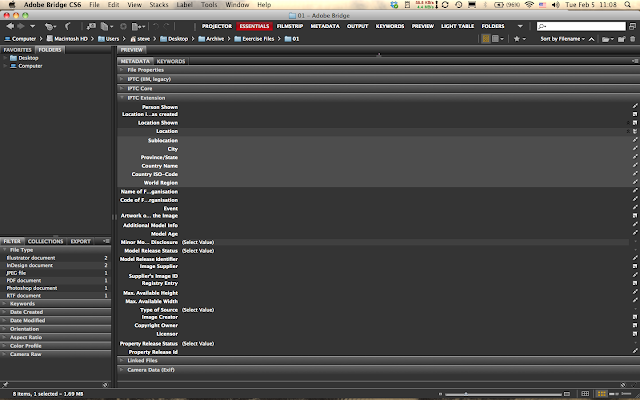Two weeks ago I took delivery of my brand-new X100s and I was well-prepared. I had already purchased the Kaza combo, half-case, strap and full case cover ($129), a thumb rest from Lensmate ($50), Tom Abrahamsson soft release ($21) and Giottos monitor cover ($25), and they were waiting patiently boxed until the camera arrived.
So, now they're on the camera, how do they stack up and are they worth the additional cost?
Thumb rest from Lensmate: Love it; works like a charm and definitely makes my grip on the camera feel more stable and solid. Note it will take up the hot shoe slot, though.
Soft release from Abrahamsson: Loved it and really like the sense of control over the shutter; but it came unscrewed shortly after I started using it and, unbeknownst to me, fell three stories (I was shooting from an old wrought iron fire escape at the time). I'll probably go with a less expensive model (and buy two or three just in case).
Kaza combo case system: Looks very nice, stitching looks even and well done, and feels good in the hand. One of the attractions of this case was ease of access to the battery/card slot cover, although it's a bit tight and I have to fiddle to get it to open.
There is good access to the Focus Mode Selector:
Although a bit finicky to get into place, the tripod screw works fine.
There are a few caveats to this case, however. The full case cover will not close with the thumb rest on and certainly not with both thumb rest and soft release. As a result, I tend not to use it and just leave the half-case on all the time.
Another thing, there is no way to access the connection ports since the half case covers it entirely (pictured immediately below).
The long and short of it is that I believe all these are worth the money; it's not a perfect world and when it comes to cameras one has to take a little finickiness in stride. (Hey how many of us bought the X100, right?)
Finally, I should add the two Fuji accessories: an extra battery (don't even think about using this camera without one) and the lens hood/adapter ring. I like the lens hood but you can't use the stock lens cap with it. It would also be nice if it didn't require a special ring to attach it.